Presence
![]()
The Presence window provides a quick way to check the availability of your co-workers.
In either Tray mode or AppBar mode, the Presence window can be re-sized and docked to the right or left edge of the screen using the dock "pin" icon.
![]()
Extension status
The user extension status is indicated by a mixture of icon colour and status text:


Large Directory Mode
The Presence list is auto-populated by up to 50 Webex Calling co-workers.
If your Webex Calling user list has more than 50 contacts, the Presence window will not be automatically populated but instead, contacts can be found via the 'Search' facility and added as 'Favorites' to remain visible in the Presence window.
Contact Sorting
If preferred, contacts can be sorted by Telephone number instead of Name order:

Contact Search
The Search bar at the top of the Presence contact list will display items in the main presence window that match a search for either First name, Last name or Telephone number.
Note: The search includes ALL items found in the Telephone system "Users" directory, whether they are visible in the Presence window co-worker list or not.
![]()
Enter 2 or more characters to search the User list.

To cancel the search or start a new search, click the cancel icon:
![]()
Slide out menu
Hovering the mouse cursor on a contact will display the slide-out menu offering different actions depending on the current call status:
![]()
![]()
The "show user" option will open a separate window displaying all contact information available from the Telephone system user directory:
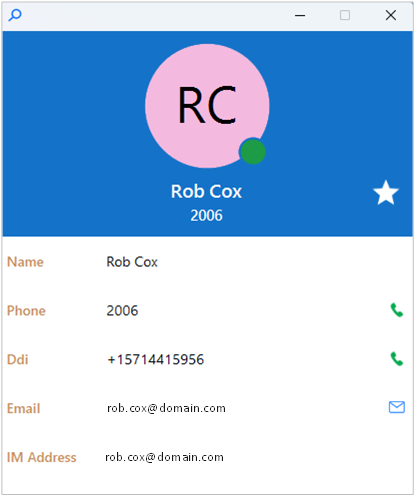
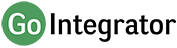
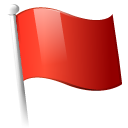 Report this page
Report this page